
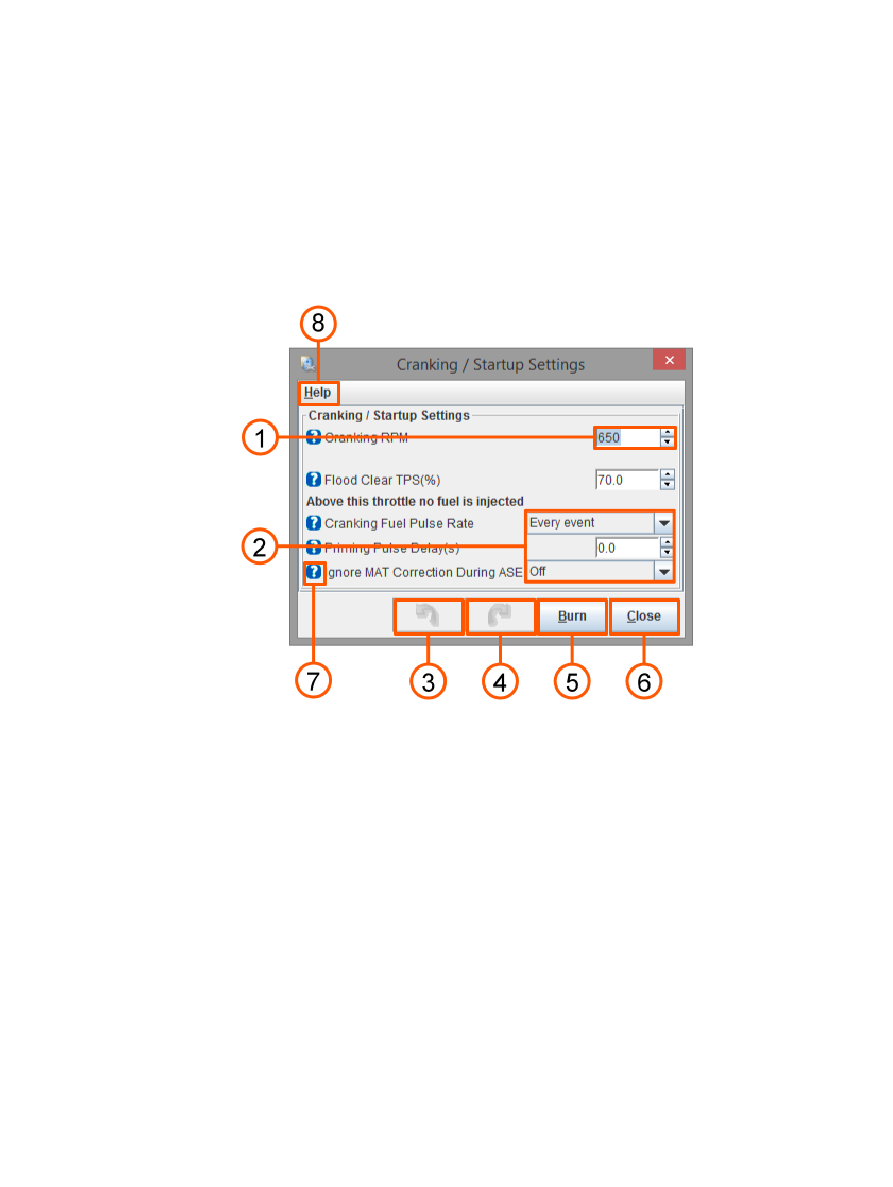
Megasquirt-2: TunerStudio MS Lite Reference Guide
within your MS2 controller. The Upgrade version also supports additional features that can be hard-wired into
some MS2 controllers, and additional functionality (such as GPS and auto tune support) which are not
incorporated into your Megasquirt-2 or TunerStudio MS Lite as standard.
1.5. Using the Software Interface
1.5.1. Data Input Screens
Many of the screens within the software are comprised of text boxes, drop-down boxes and buttons. The
following image (taken as an example from the Cranking/Startup settings screen within the Startup/idle Toolbar
Menu) demonstrates how these can be used:
Text box (1)
Text boxes are designed to accept numeric entries, and so will only accept numbers and decimal points. Almost
all of the text boxes include up and down buttons which allow you to make incremental values although it is
often much quicker to simply type your chosen value into the box. When you have selected a text box you can
also increase or decrease its value with the up and down buttons on your keyboard.
Drop-down box (2)
Drop-down boxes allow you to select one of many options. It is worth noting that when the value of a drop-down
box is changed it can radically change the other options available in the software. Enabling or disabling a
feature will often not only enable or disable other text and drop-down boxes on the screen that you are using,
but may also enable or disable options in other areas of the software. Wherever possible, this guide aims to
outline what changes you need to make in order to enable specific options and menu items.
Undo and Redo Buttons (3 and 4)
This concept will be familiar for many computer users. When enabled these buttons turn blue and allow you to
repeatedly reverse or re-implement recent changes.
(c) 2014-8 James Murray
2018-07-08
Page 12/207
